HOME | DD
 Saehral — NOOB TUTORIAL: Anti-Aliased Lines in Manga Studio
Saehral — NOOB TUTORIAL: Anti-Aliased Lines in Manga Studio

Published: 2012-11-24 18:07:53 +0000 UTC; Views: 12477; Favourites: 116; Downloads: 161
Redirect to original
Description
Warning for hugeness. I had to show the egregious CRUNCHY LINES @_@I JUST started using Manga Studio today and hit a small stumbling block. I wasn't able to easily find a solution online, so when I figured out how to fix my problem I figured I'd share in case anyone else has run into the same thing!





I also set my preferences to have all new layers default to the Color 32 bit setting to avoid having to repeat this step every time I start a new layer.
Related content
Comments: 21

Oh my word THANK YOU SO MUCH! You helped me big time! <3 <3 <3 <3
👍: 0 ⏩: 0

My anti-aliasing box isn't there.. The tool box is there but on shape there is no tick box? I can't find it anywhere else either.. pls help D:
👍: 0 ⏩: 0

I have a problem with mine, I use a MAC and when I try using the pen tool, my anti alias option is gone. WTF!? XD
👍: 0 ⏩: 1

Try all of your F1-F12 buttons, it makes those dialog boxes appear and disappear
👍: 0 ⏩: 0

That Check mark box isn't even there! nor is my option
👍: 0 ⏩: 0

So any ideas how to "anti-alias" text? I'm having the same issues with lettering, but no AA box to click on.... sigh...
👍: 0 ⏩: 0

In my Manga Studio de Anti-aliasing option doesn't appear in the "shape" settings
What can I do? D:
👍: 0 ⏩: 0

I heard you can export using antialiasing, how do I do that if it is true? I don't feel like going over all my lines again it's impossible
👍: 0 ⏩: 1

if not, how can I smooth existing ones
👍: 0 ⏩: 0

this also works with grayscale, with the added benefit of being able to change the color of your layer on the fly, and thus whatever lines are on that layer
👍: 0 ⏩: 0
Thats good to know. I picked up Manga Studio before and haven't really used it. I typically ink my art by hand and make it jaggy (for lack of a better word). However, since I do comic flats/cell shading the anti-aliased lines really mess with the coloring process.
Then again, I work so big that it looks just fine when I shrink it down.
👍: 0 ⏩: 0

good hint 
👍: 0 ⏩: 0

Good to know, I've just starting to use it myself and figured 'so long as they don't zoom in'. But now cool.
👍: 0 ⏩: 0

I think you could have used cropped parts for showing the "crunchy lines" and cut the tutorial in half as anyone looking for a solution will already know the problem.
The file's ridiculously huge for the few steps you're showing imo.
👍: 0 ⏩: 0

This might come in handy someday. When I graduate (myself) from pencil and paper.
👍: 0 ⏩: 0
























