HOME | DD
 SickleYield — [Tutorial] G1G2G3G8 Clothing in Blender 2
SickleYield — [Tutorial] G1G2G3G8 Clothing in Blender 2
Published: 2014-01-22 04:19:52 +0000 UTC; Views: 17447; Favourites: 76; Downloads: 0
Redirect to original
Description
Here is Part 1.In Part 2 we'll take a look at some good practices for the mid-poly stage of your mesh, creating materials, and how to get your mesh over to DAZ Studio.
To recap, at this point in Blender you should have a low-poly base mesh that is UV Mapped. If it is tightly overlying the body from use of snap tools, use alt+s to scale it along the normals away from the body. If this doesn't seem to work right, Ctrl+N recalculates normals outward and should fix it.
Make sure you assign one or more materials.
You can create materials using the right-hand panel. Click the round ball icon (the orange one more to the right, not the blue one more to the left) and click the "+ New" button. Clicking on the word "Material" next to the orange ball in the dialog that appears will let you give it a name. If you want to add more than one, just click the plus sign above and to the right (not the one immediately to the right of where you typed the name).
By default, all faces are assigned to the first material you created. To assign faces to the new one, select them in edit mode. (You can select using a bounding box by pressing b or a circle by pressing c.) The "Assign" option will appear above the material name but below the OTHER material name (I wish I knew why it's set up this way).
You want to do this at lower resolution because it will be harder to select faces precisely at higher ones.
Now let us discuss the mid-poly stage. This is the final stage as far as your geometry for export is concerned. At this point you may have a mesh with as few as 4000 or as many as 20000 polygons, ideally. Now you can subdivide it once and create a base sculpt - the geometry that your textures and displacements will build on.
There are a couple of ways to do this. You can go to edit mode and click "subdivide" once (and only once) from the left-hand panel. Or you can add a subsurface modifier, set it to 1, and apply it. The subsurf modifier smooths as it subdivides, so it can sometimes give better results; just make sure you go to edit mode and adjust to remove any clipping with the body that is caused by this. Remember, the modifier panel is on the right and the icon looks like a wrench.
Once you've got a poly count in a "middle" range, higher than 10k but lower than 100k, it's time to create a "base" sculpt. The better you get at this, the lower the poly counts you'll be able to make work for you.
Go to Sculpt mode using the tab key, or by clicking the dropdown on the bar below the 3d Window (it says Object or Edit mode at the moment, probably).
Now you can see that your options have changed somewhat. To the left of the words "Sculpt mode" are the words View, Sculpt, Brush, and Hide/Mask. Brush --Sculpt Tool is where you change your brush type. You can see that Blender has a lot of the brush types that other sculpting programs offer - draw, inflate, deflate, etc. Personally, I prefer to use inflate, deflate and pinch when creating garment folds, but you will have to experiment to find what works best for you.
Since we're creating a "permanent" base sculpt, you may want to duplicate with shift+d and use M to move a duplicate to another layer of your scene (or just hide it using H; you can get it back using alt+H.) This way you can still go through some versions while you're learning. Blender normally does not preserve very many levels of undo so it's not wise to depend on being able to do it more than a few times (especially not across mode switches). Save before you start with Ctrl+S.
When you select a sculpting brush, you can scale it or change its strength using F or shift+F and scrolling the mouse wheel. Now click and drag on the surface of the mesh to sculpt it. It can be hard to get a realistic "end of a fold" look at a good strength level, so sometimes I use Inflate to create a fold and then Smooth on just the ends of it.
Try not to drag the brushes across the seams you've created so as not to create irregularities (here I mean meshed seams, not UV seams; again, we're not going into that with this). Ditto the coved hem edges if you're using high-strength brushes.
The higher Sculpt panel on the upper left has a brush size and strength option for the brush you're currently using as well, and on this panel you can turn on Symmetry (scroll down and click Symmetry and under that, X, especially if you used a mirror modifier) and Inflate or Deflate to determine the direction of the sculpt. Use Deflate with caution to avoid clipping with the body.
The idea with this is not to create dramatic, tight folds - poly count isn't high enough for that, and shouldn't be - but to shape the garment generally into the shape of a clothing item rather than a piece of obvious polygons shrink-wrapped to a body. This will also guide the placement of folds and wrinkles on your displacement map when we get to that step. If you have an external dynamics software like Marvelous Designer or VWD Dynamics, use it to get a base sim shape here and then re-import your obj to Blender.
When you are satisfied with your mid-poly sculpt, go to edit mode and ctrl+n again to recalculate normals outward again. Now back to object mode and File--Export--Wavefront/Obj. The export options I use are with just the following checked and nothing else changed. You can click the plus sign next to "Operator Presets" to create a new preset so you don't have to check/uncheck everything again.
Selection Only
Apply Modifiers
Include Edges
Include Normals
Include UVs
Write Materials
Polygroups
Material Groups
Keep Vertex Order
I'm not sure all of these are necessary, but none of them hurt.
Now go to DAZ Studio and load up the figure for which you made the clothing. Leave it zeroed and placed at the scene center. Use DAZ's File--Import and navigate to the obj you exported to import it. At this point you need to recall the export settings you used from DAZ before and import with the same preset (whether Blender, Poser, etc.) so that your clothing will be properly scaled vs. the figure.
You can check for normals problems by loading up an UberEnvironment light (from your Light Presets options) and doing a test-render in 3Delight with it. If there is a flipped normal it will appear black (and so will the back of one-sided areas, which is normal) where the rest of the untextured mesh is probably white or gray. Also check to see that your materials are there and have the names you intend in the Surfaces panel. (Even if you're using Iray for primary rendering, this is still a good normals check.)
If there are problems you'll need to delete the mesh from the scene, fix it in Blender, and export it again. Technically you can fix material names in DS, but it's best to get used to checking and exporting properly. Hopefully you haven't added images in the UV screen yet, because exporting with one there will cause your material names to come out with odd _texturename.001 sorts of names.
Now you're ready to create a basic rig for your mesh. Start the Transfer Utility. Its icon looks like a small arrow pointing up and to the right. Choose the figure as a source and the new mesh as the target. Expand the Options. This is where you choose to use a template and/or apply a smoothing modifier.
Templates are under Projection Templates. I sell some of these for helping you rig skirts and tunics so that they have handles (otherwise the default rig will have them stuck to the thighs on movement). Otherwise, you'll have to go with "none" and do your own tweaking of the weight maps, or use a default DAZ template. Shoes and boots are fine with "none," as are gloves and most bodysuit-tight non-skirt items. I do not recommend the default DAZ templates for Footwear in particular, but you can test different ones and see if you prefer them for different tasks.
Always apply a smoothing modifier. This is what enables collision and makes it much easier for users to use your mesh on a figure with unsupported or mixed morphs. It doesn't really matter if you choose "fit to source figure" or not. This will just determine whether or not the new rig is fitted to the figure from which you copied.
When your settings are as you like, click Accept. TU will run as it copies rigging over to your target mesh. Then it should be conformed to the figure. Use File--Save As--Scene Assets--Figure/Prop Asset to save it as a conforming clothing item. It will let you choose where (convention is YourName/YourProduct under the figure's Clothing folder) and then bring up a dialog that lets you choose where to put the data folders (same, ideally YourName/YourProduct).
Now you should be able to delete from scene, reload from the library, and pose the figure to check fit and adjust weights (not covered in this tutorial since it is its own area, like UV mapping).
Now we're ready to move on to texturing and creating sculpted displacement and/or normal maps in Part 3.
Related content
Comments: 37

Hey Sickle, first of all thanks for the amazing help you are giving us, I got my first product on Rendo because of you and your tutorials mostly! But I'm doing a second one and I'm having some problems rigging, it's a blouse like this one: cdnc.lystit.com/photos/a810-20… but with bigger sleeves, meaning they are farther away from the arms in the T Pose, and rigging has proved very difficult for me to tackle, do you have a video or tutorial tackling complex rigging? Or any tips I could take? Thanks once more!
👍: 0 ⏩: 1

In that case the only answer is 'a bunch of jcms for every arm movement, and dForce.'
JCMs:
m.youtube.com/watch?v=zMPgZ8fo…
👍: 0 ⏩: 1

Thank you! That's what I needed! Really, thank you, you're very kind to share all that you know with us!
👍: 0 ⏩: 0

Hi Sickle,
First of all I'd like to share with others that your methods and products have always impressed me. I am very confident in what you do because you prejudice no workflow. Everything has a use and you generally find it.
Now, I have a question which I hope the above paragraph will encourage you to address 
Now the problem starts. After applying the Transfer Utility, the hat seems to want to jump up about a foot above the character's head, and I am unable to use Y-Translate to move the hat back down onto the model's head.
I followed all of your steps closely. Is there something I am overlooking?
Many thanks in advance.
Causam
causam.deviantart.com
👍: 0 ⏩: 1

Hi there! Thank you for the compliments!
Did you apply transforms with ctrl a before exporting from Blender? This may be necessary when you've translated an imported object instead of created a new one.
Did you move the hat after import to DS? Basically you can't, because TU is going to snap it back to where it started. It has to be in the place of rigging before export to obj, so any movement of the object needs to happen in Blender. With props this is not the case, but it's true for anything that's going to have Transfer Utility run on it.
👍: 0 ⏩: 1

Thanks Sickle, I'll look into that and get back to you.
👍: 0 ⏩: 0

Hi SickleYield I do love your work
and thank you for this it has been really helpful.
I am however having trouble with high heel shoes.
I can't seem to find a tutorial on
or work out a reasonable workflow for importing and rigging them in DAZ
Thank you
Greg
👍: 0 ⏩: 1

Hi!
If you google "rig high heels genesis 3" the very first result is a very useful YouTube video.
👍: 0 ⏩: 1

Ok thanks I haven't graduated to 3 so I was trying for 2 but I guess it will work the same.
I had to google "rig high heels genesis 3 you tube" to get the same result as you but thanks heaps.
This looks very good
Thank you very very much.
👍: 0 ⏩: 0

I try to make a new ugly dress to try... 
but I'm not sure...
why is it on the ground and so small? Is it normal?
Did you do youtube videos where I can see the export and import passage?
👍: 0 ⏩: 1

No, it is probably that way because you used the Blender import/export option at some point and the Blender setting broken. I recommend using the Poser or Daz Studio one instead.
I haven't, and probably won't. It's not a fast process and would take a lot of hours to make.
👍: 0 ⏩: 1

Thank you ...
I modified the export options ... using only :
Selection Only
Apply Modifiers
Include Edges
Include Normals
Include UVs
Write Materials
Polygroups
Material Groups
Keep Vertex Order
But I'll try again ...
👍: 0 ⏩: 1

It's not just about the export from Blender, it's about how you imported it to Blender in the first place.
Export the base figure from Daz Studio at Daz Studio or Poser scale.
Import this figure into Blender.
Now make the clothing fit it.
Now export without changing any scale options.
Now it should fit.
👍: 0 ⏩: 1

WOW! INCREDIBLE IT WORKS!! THANK YOU!!!
hihi you deserve a reward for your patience and beacuse your works are very good ( emm for me ... but I'm not expert as you saw)
I'll think something to do for you 
👍: 0 ⏩: 1

I'm glad you got it to work.
👍: 0 ⏩: 0

👍: 0 ⏩: 1

Looks like you used the Blender setting for import-export. You can't do that, it's broken. That's why the tutorial says to use Poser or DS settings instead.
👍: 0 ⏩: 0

Hi!
I create with Blender an top for genesis 2 female.
I created the top on the genesis model, in Blender, and imported the in Daz ( the top without the model.. ).
But the model wasn't standing and on the model ! D: I modified the size of the top and move on the model. It looked okay... but it wasn't joined to the model ... I tried more procedure... but nothing....
What I can do?
👍: 0 ⏩: 1

Clothing must be created on a zeroed model. No morph, no pose. You'll have to import a zeroed version and reshape the clothing to fit it, then try again.
👍: 0 ⏩: 0
I'm encountering some problems using the transfer utility. Whenever I try to use it it always places my bracelets or gloves above the figure on the y axis. I've checked the origins in Blender and they are all centered. I also tried to change the Projection Templates to none but that didn't solve the problem. I did not have this issue when I model something in Hexagon. Do you know where the problem might be? . Thanks in advance.
👍: 0 ⏩: 2

When you import the obj to DAZ, before you use the TU, are they centered correctly at that point?
👍: 0 ⏩: 1
Yes, I'm sorry Sickleyield. It was a problem with the scale of the figure. I have posted an apology right below this...
👍: 0 ⏩: 0
I'm sorry again. It was a scale problem. I was working on Michael 6. It loads at 103% scale in Daz and I exported it as obj to Blender at that scale. As soon as I exported it at 100% and model the cloths to that scale the Transfer Utility worked properly. I knew I had read this in one of your tutorials but my brain does not work well with 3 hours per day of sleeping time. In fact I had already done that scale thing before but I had completely forgotten it.
Next time I'll get some sleep and check your tutorials again before asking anything. Don't want you to think: "Oh no, that dumb guy again asking questions I've already covered!" every time you see my name in the Comments section. 
I'd like to add one more thing: You are doing this for free. Most of the people selling "books" or "video tutorials", full of "useful tips", "insights", and "proffesional mentoring" should feel ashamed. I have spent my money in a lot of that supposedly "useful stuff" and every time I finish watching or reading them I feel cheated. One of your tutorials has more info than 200-300$ of that "proffesional mentoring" lazy crap. Your tutorials are thorough, easy to read and helpful and everybody should honor your hard work by not making questions you have already answered or covered.
Me first.
👍: 0 ⏩: 0

I definitely need these, and some time to practice. Blender is driving me nuts.
👍: 0 ⏩: 1

I'm still trying to get it to work, but it's making me want to tear out my hair.
👍: 0 ⏩: 0

A second part with a third to come? It must be my early birthday!
Thanks for writing these up. I'm used to modeling for items more in game engines and coding straight for OpenGL, so for me "high poly" is around 1-2 thousand polygons.
👍: 0 ⏩: 1

No problem.
Also, HAHAHAHAHA
*Ahem*
Some content providers have gotten away with releasing outfits that have hundreds of THOUSANDS of polygons. I don't consider that optimal, but it does happen, and people do buy it! The thing to remember with DAZ Studio and Poser is that all that matters is what the final render looks like. Literally, that is ALL that matters. In this little corner of 3d, it's much more profitable to do something that looks fantastic and have to put a "not for low-end machines" disclaimer on it than pitch everything to the lowest-end machine the way gaming companies generally must.
👍: 0 ⏩: 1

Your ShareCG profile says you modded for Oblivion, so you must certainly know what it's like having a polygon budget 
👍: 0 ⏩: 1

I did! Heh, I need to update that. It's been a while. But if you've looked at modded vs. default content you may notice that good-looking modded outfits are less conservative in poly count, both because they're not working to spec and because they're often made by people with programs that lack automatic retopology features. (As for e.g., Blender.)
👍: 0 ⏩: 1

Modders generally also assume higher end equipment, where the game development team (including any DLC from them) needs to make sure their content runs on low end machines.
👍: 0 ⏩: 1






