HOME | DD
 snarkdoodle — Krita dot screentones for brush pattern
snarkdoodle — Krita dot screentones for brush pattern

Published: 2016-01-20 23:11:57 +0000 UTC; Views: 22941; Favourites: 133; Downloads: 3610
Redirect to original
Description
I don't know if this will help anyone, but here are some screentones that you can use to paint in screentonesIt has 05L, 10L, 15L, 20L, 25L, 27.5L, 30L, 32.5L, 35L, 42.5L, 50L, 55L, 60L, 65L, 75L, 85L.
The percentages are 05%, 10%, 15%, 20%, 25%, 30%, 40%, 50%, 60%, 70%.
Related content
Comments: 69

👍: 1 ⏩: 0

👍: 0 ⏩: 1

👍: 0 ⏩: 1

👍: 0 ⏩: 1

👍: 1 ⏩: 0

👍: 0 ⏩: 1

👍: 0 ⏩: 0

👍: 0 ⏩: 1

👍: 0 ⏩: 0

👍: 0 ⏩: 1

👍: 0 ⏩: 0

👍: 0 ⏩: 1

👍: 0 ⏩: 0
👍: 1 ⏩: 0

👍: 1 ⏩: 1

To everyone, if you put this in "C:\Users\user name\AppData\Roaming\krita\patterns" , you won't loose it when you update to a newer version of Krita.
👍: 0 ⏩: 1

👍: 0 ⏩: 1

Chrischoi314-- you might not have hidden files showing.
If you need to know how to show hidden files, here is what you can do.( this is for windows 10)
1. Open a file.
2. Select "view" tab, then select "options".
3. When the folder options window opens, select "view" tab.
4. In "advanced settings", select "show hidden files, folders, and drives".
5. then click "ok".
I hope this helps.
👍: 0 ⏩: 0

👍: 0 ⏩: 1

Fllleur, sorry for not being clear.
If you need to install the screentones : on windows 10, I put it in the patterns folder at "C:\Program Files\Krita (x64)\share\krita\patterns" ---- on windows 7 I put it at "C:\Users\"user name"\AppData\Roaming\krita\share\apps\krita\patterns".
What I mean by 9th icon is under where you have File, Edi,t View, and so on, you have images.
If you hover your mouse over the images, you have create new document, open an existing document, save, undo last action, redo last undone action, gradients, fill patterns, the one that switches between foreground and background colors and the one that should say "Edit brush settings" (it looks like whatever brush you are using.) . You want the "edit brush settings" one.
When You click on the one that says edit brush settings, you get another window that pops up.
On the left you see a list, such as "general","color"," texture", and so on.
Go through the list until you see "texture". Click on the word "texture" and underneath that should be "pattern".
Click on the box before "Pattern". When you do that, on the right side of that box, the tabs that says "texture" and "options" become clickable.
Click on the "texture" tab and scroll through the textures to find the one you want and click on it.
Click on the "options" tab, and there you can change the settings to what you want.
Click outside of that window( preferably on the gray area around the canvas) to close that box.
Then just start painting.
I hope this helps, if not please feel free to ask for any help. Any questions you have are not a burden.
👍: 1 ⏩: 0

👍: 0 ⏩: 1

You might have to enable the pattern.
This is how I do it.
I pick the 9th icon (it should be a picture of the brush you are using).
When the window opens, on the left hand side I go through the list and click on pattern
(it's under painting mode--texture--pattern).
I hope this helps, if not, please let me know.
👍: 0 ⏩: 1

👍: 0 ⏩: 0

👍: 0 ⏩: 1

Hachiikko, you should be able to download. If you still can't download, please let me know.
👍: 0 ⏩: 1

👍: 0 ⏩: 0

👍: 0 ⏩: 1

For your first question, you can use these patterns freely. For your second question, I'm sorry but I don't have a mac, so I don't know where the Krita files are located on it. The only thing that I could suggest, is where it has "finder file edit view go windows help" click on "Go" then pick "Applications" and find the Krita folder. If it isn't there the only other thing I can suggest to use the spotlight feature on the mac to search for the Krita folder.
I'm sorry I couldn't be of more help.
👍: 1 ⏩: 0

👍: 0 ⏩: 1

You're welcome. I hope it helps.
👍: 0 ⏩: 0

Thank you sir! Just getting into Krita, and I hope this works!
👍: 0 ⏩: 1

I hope this will work for you.
👍: 0 ⏩: 0

I'm stuck on step 1...
where to i find my "patterns" folder in the user directory?
👍: 0 ⏩: 1

I have windows 7 and it is at "C:\Users\"user name"\AppData\Roaming\krita\share\apps\krita\patterns" . I hope this helps.
👍: 0 ⏩: 0

Thank you for those kind words.
👍: 0 ⏩: 0

Im confused, how do u change the scale? like i cant find it in the pattern section what icon or button is it?
👍: 0 ⏩: 1

In the pattern section, you have two tabs. One is "texture" the other is "options". Click on the "options" tab and there you can change the scale.
I hope this helps, sorry for not giving that information.
If this still doesn't help, feel free to ask.
👍: 0 ⏩: 1

sorry for my stupidity but the only thing i see is the pattern & custom pattern
👍: 0 ⏩: 1

This is how I get to it. For example, on the toolbar on the top, I pick the 9th icon (it should be a picture of the brush you are using). When the window opens, on the left hand side I go through the list and click on pattern (it's under painting mode--texture--pattern). Then on the right there are two tabs. One is "texture" and the other is "options". In the "texture" tab is where I click on the pattern I need. Then click on the "options" tab and there you have the "scale" to change.
I hope this helps, if it doesn't, feel free to let me know.
👍: 0 ⏩: 1

thx <3 um sorry to bother u again but why does my 85l look more like a 35l and the others look big compared to the one on here or is it just like that
👍: 0 ⏩: 0

Thank u so much!! I want to learn to use screentones and this was exactly what I was looking for
👍: 0 ⏩: 1

You're welcome. I hope these work well for you.
👍: 0 ⏩: 1

Thanks a lot, I'll try using them in sketchbook pro!
👍: 0 ⏩: 1

I hope you can use it in sketchbook pro.
👍: 0 ⏩: 0

Okay im confused, i read the instructions but...wheres the "user directory"?
👍: 0 ⏩: 1

I am running windows 7, so my "user directory" would be "C:\Users\(the name you are using on the computer)\AppData\Roaming\krita\share\apps\krita\patterns". I hope this helps. If it doesn't help, please write back with the operating system you are using and I'll see what I can find out.
👍: 0 ⏩: 0
| Next =>













