HOME | DD
 areaorion — Animated Jenny
[NSFW]
areaorion — Animated Jenny
[NSFW]

#boobs #breastexpansion #breastinflation #growth #inflation #tits #titties #expansioninflation #boobbies #jennypoussin #tittiesexpansion
Published: 2016-09-01 15:48:13 +0000 UTC; Views: 26884; Favourites: 342; Downloads: 328
Redirect to original
Description
Last time we focused on growing jennypoussin muscle. This time we focused on her other great assets.An animated breast expansion morph of
Related content
Comments: 15

You're the MASTER at making me even bustier!!!
If I ever go bigger again ... maybe you can claim a lil responsibility!! giggle
LOVE the animation: total FAVE! BIG KISS
👍: 1 ⏩: 1

Haha, I'll take that resonsibility
👍: 0 ⏩: 0

I am really liking these new animations, can I ask what tech you use for them?
👍: 0 ⏩: 1

Thanks. It's relatively easy and low tech using Photoshop. Not sure if Gimp has similar capabilities. Here's my quick tutorial.
• Place your before & after pics on separate Photoshop layers
• Open the "Timeline" window, make sure it's set to Animations" instead of video
• Have your "Before" pic showing only (hide the other with the eyeball icon). There should be a little thumbnail of it in the Animations timeline marked "1"
• I set the timing to .1 seconds and looping to Forever
• Select Frame 1, then use the toolbar below to duplicate the frame. It should be marked "2". Now unhide the after image.
• Frame 1 should show your before image, Frame 2 should show your after.
• Click on both frames (you may have to hold down the shift key) then click the "Tween" icon in the below toolbar. It kind of looks like a comet. I just use default settings but you can tweak as desired. This automatically creates in between frames that fade between the 2 images. It's not true video morphing but looks pretty good when moving quickly.
• I export as Animated GIF, but there should be some video options too
I hope this helps. I've seen way better video morphs but I don't have the software or know how.
👍: 0 ⏩: 2
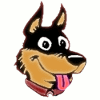
GIMP can do it. But with only two frames, a before and after, it is not going to be so smooth looking. You would have to make a couple of in-between frames to get a similar effect. So... advantage: Photoshop.
👍: 0 ⏩: 0

That seems pretty straight forward. I had no idea photoshop could do that nowadays. Thanks a lot for taking the time to explain that.
👍: 0 ⏩: 1
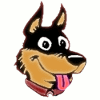
I am confused. I thought you were a Photoshopper.
👍: 0 ⏩: 1

I am. I use adobe creative cloud.
👍: 0 ⏩: 1
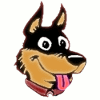
(Whew.) What a relief. I thought I might be having a "senior moment"!
👍: 0 ⏩: 0