HOME | DD
 diablo2003 — Pin-up step 4 tutorial
diablo2003 — Pin-up step 4 tutorial

Published: 2011-08-08 20:30:07 +0000 UTC; Views: 88476; Favourites: 1255; Downloads: 1608
Redirect to original
Description
I was commissioned to do a piece for a client recently and they asked for a pin-up style woman baking ( it ended up being a gift for his wife). I decided this would be en excellent opportunity for a tutorial on how I go about doing my marker rendered pieces. This is the second in 4 steps and all will be posted separately so, if you would like to see the rest of the process, please check out the following links to the other Deviantart entries. Step 1: [link] Step 2: [link] Step 3: [link]STEP 4:
Now it's time to color this sucker up! I scan the image in and import it into Photoshop at 600 DPI full color. I'll then go to Image>Adjust>Levels and play with the levels a bit to get it leveled to the point that I am happy with it. Your results will vary based on preference and the darkness or lightness of the original image. After that I format the piece to the size a wish which usually entails clipping a bit off the top, bottom, and sides to get it to the dimensions I like. All of this is done on a Wacom Cintiq 21UX but this can all be achieved using a regular Wacom tablet as well.
Once I'm happy with it I set about adjusting it for color. This means changing all the gray areas for a color hue of my choice. For this I use the lasso tool to lasso each individual area one at a time. The dress for example, is lassoed and then I go into Image>Adjust>Color Balance and use the 3 sliding scales to change the color from cool gray to a bluish hue. I repeat this for the entire piece changing each area to the color I want. This is tedious and time consuming but it will be worth it later.
Now it's time to flat. I create a new layer above the main layer image and set it to Multiply. I then set out lassoing each area again and filling it with a complimenting color to the main image. With the dress I filled it with a very light blue to compliment the blue of the main image. Because the dress is already blue in the main inage you want to keep these colors light and not too saturated otherwise you run the risk of having am image overly dark or saturated. Because I am going with a more 40s technicolor look I stuck with very pastel colors. The image you see above in my flats layer with the multiply turned off so you can see each area I lassoed. Once my flat are laid down I go in and start my rendering. I don't do much of this because most of the rendering has been done with the markers but, since I want to go very technicolor with this, kicking up the highlights and shadows will add more depth and dimensions. Again, this is something that is learned over time so don't expect to be able to render like a pro right away. It take a lot of practice and patience but it will pay off in the end.
Now it's time to make the piece really leap off the screen. Flatten your image to one layer and SELECT>ALL. Then go to EDIT>COPY MERGED. Now click EDIT>PASTE. If you've done this correctly you should have an identical layer above your main layer of your flattened image. Now change the layer mode from normal to OVERLAY. This will burn in your colors and bring the whole image together, It will still look a little sharp and over saturated though so go to FILTER>BLUR> GAUSIAN BLUR and set it to around 10%. This will blend all your colors slightly and give the piece an airbrushed look. Now go to IMAGE>ADJUST>HUE AND SATURATION and take the saturation down to about -20%. You can also adjust the lightness and hue if your image is too dark or the colors aren't quite what you want.
There you have it! I hope this has helped you even if just a little and please feel free to ask any questions in the comment section and I will do my best to answer them. Thanks for taking the time to read my ramblings and as always...I HOPE YOU DIG!
Best,
-Mark
Follow me on Twitter: [link]
Related content
Comments: 80

i really like all the process, thanks for sharing your talent
👍: 0 ⏩: 0

Awesome! A very different way of doing a drawing from what I'm used to. Have to try it out. Thanks Mark!!! =]
👍: 0 ⏩: 0

Reminds me the 1950's look, with a new age sexy twist.
👍: 0 ⏩: 0

Nice "ooh! face" (the 'Elvgren Pursed Lip Look')
👍: 0 ⏩: 0

Very intriguing tutorial! 
👍: 0 ⏩: 0

This is amazing! Thanks for putting up such a great tutorial!
I do have a question, though: Are the rendered layers at 100% opacity when the piece is finished (before merging)? Did you completely paint over the finished piece, or are they like layers in color mode?
👍: 0 ⏩: 0

Thanks for sharing your techniques. You are one of my favorite artists on Uncanny X-Force. ^^
👍: 0 ⏩: 0

Nice work. I enjoyed reading about and watching the process.
👍: 0 ⏩: 0

Many, many thanks for this and the previous tutorials! much appreciated!
👍: 0 ⏩: 0

Thanks for sharing all these tutorials, Mark! It's always fascinating to read artists' processes and learn from them.
👍: 0 ⏩: 0

Dude, you are so inspiring. I want to go and buy a shitload of Copic markers and start trying this technique out. Unfortunately i really should try mastering everything else first :\ great work
👍: 0 ⏩: 0

her shoulders are too broad.. looks like she could be a football player
👍: 0 ⏩: 0

This was great Tutorial Thx's The links help out as well. I'm
👍: 0 ⏩: 0
Well...that floor does look clean enough to eat off of.
👍: 0 ⏩: 0

Hands down! THIS is the most amazing thing I've seen this month!! WOW!!
👍: 0 ⏩: 0

Beautiful work Mark! and it even exceeded 10.000 views, which is more than my gallery has overall...
👍: 0 ⏩: 0

really really thanks for post some like that really awesome !!!
👍: 0 ⏩: 0

Thanks for the process, it's really interesting to see how you do things. This makes me wish I was a bit better with pens and markers.
👍: 0 ⏩: 0

I can't stop ripping you off. I just posted my own process piece after yours.
Seriously though, awesome and insightful stuff Mark. Thanks for sharing!
👍: 0 ⏩: 0

i love how her eyes just stand out !
--
👍: 0 ⏩: 0

oooh- I like how you think!
👍: 0 ⏩: 0

Or the worlds biggest lady and kitchen.
👍: 0 ⏩: 0

Love this! I am a big fan of the pin up style of art.
👍: 0 ⏩: 0

A million times thank you. I've been working with Copics for a couple of years now (I'm no Mark Brooks or Adam Hughes, of course), and I've been trying to color them in Photoshop with different methods to varying degrees of success. This is far and away the best tutorial I've ever seen. So few tutorials actually go into the depth this one does, and those come from guys who run entire sites devoted to Photoshop tutorials. For someone of your caliber to take the time and go into such detail about how they arrive at their professional results is very gracious.
👍: 0 ⏩: 0

Pardon me if i'm being rude,
but how much do you charge for a piece like this?
👍: 0 ⏩: 0

Amazing piece, and great tutorial!!.
Thanks for sharing!
👍: 0 ⏩: 0

Very nice! She reminds me of Katy Perry a bit
👍: 0 ⏩: 0
| Next =>










































