HOME | DD
 Ov3RMinD — Stars Tutorial
Ov3RMinD — Stars Tutorial

Published: 2008-05-13 17:17:43 +0000 UTC; Views: 61209; Favourites: 1299; Downloads: 1060
Redirect to original
Description
I recently found this on my hard drive. I know I said I would upload a Star Tutorial some day because people kept asking me how I make the stars in my pictures. So I modified it a bit and here it is. I'm sorry I couldn't upload it earlier but I had no time and no photoshop.I hope there are still some people who might find this useful.
cheers
Related content
Comments: 97

Hello, yes I'm apparently wondering the same thing as Jazmir97 is: to what are you referring with this CRTL + T abbreviation? It's different system when operating with something else than Windows (I presume).
Otherwise an excellent tutorial, really appreciate this!
👍: 0 ⏩: 0

what do you mean by change the size to 150-170%?
👍: 0 ⏩: 0

This is a very useful tutorial but how do you get the edges to hold color like that but keep the main body white?
👍: 0 ⏩: 1

The easiest way is to use the Hue/Saturation dialog (Edit -> Adjust -> Hue/Saturation) to change the color of the stars. The star has to be on a solid background (white star on transparent layer doesn't work) and you have to check the Colorize checkbox.
👍: 0 ⏩: 1

Ah, Thank you so much 
👍: 0 ⏩: 0

Hi, I used your tutorial for this work: bunnyhat-j.deviantart.com/art/…
It was very helpful and this is an awesome tutorial, thanks for making and sharing it! (ノ´ヮ´)ノ*:・゚✧
👍: 0 ⏩: 0

Again, this will be a great help - thanks for sharing this!
👍: 0 ⏩: 0

I know this was 5 years ago but for future viewers, that is photoshop
👍: 0 ⏩: 0

I can't seem to make the brushes I make come out the way I originally created them.
👍: 0 ⏩: 0
Great tutorial! how do I make my lens flare in the center?
👍: 0 ⏩: 0

Hello!
I was wondering how you 'invert' in PSE 9?
Thanks!
👍: 0 ⏩: 0

thank U, I can really improve myself with this!
👍: 0 ⏩: 0

Really nice tutorial. But I was wondering, is there a GIMP version of it?
👍: 0 ⏩: 0

Thank you so much for the tutorial! One can create really beautiful stars with it! Used here --> [link]
👍: 0 ⏩: 0

Ahhhh I do love stars. Thanks for the insight!
👍: 0 ⏩: 0

I used your tutorial here: [link]
Thank you very much. ^.^
👍: 0 ⏩: 0
Ah,just what I needed,I was comissioned to do work on outerspace pictures,but It occured to me,I dont know how to do this stuff.This is just what I needed to help me 
👍: 0 ⏩: 0
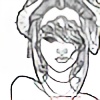
I was able to follow every step, with the exception of the last tip you gave about 'inverting' the picture. I would be very grateful if you could be a little more thorough on what that means? And also how would you apply this to an already color-gradiated background? (Ex. my back ground is already a purple/blue gradient. How would I get just the star in the background without applying the black background of the star to my colored background??) I hope this makes sense...
Sorry, I am a little bit of a novice when it comes to performing certain elements in photoshop. ^^' I would really appreciate your help!
👍: 0 ⏩: 2

About inverting: Inverting an image changes every color to its opposite, i.e. white to black and black to white of a single layer. When you define a brush preset in Photoshop (Menu Edit->Define Brush Preset), the brush tip will have the shape of the black parts of your image. Black will be 100% visible, gray will be transparent and white will be invisible. That means that if you want to create a bush out of the star, it would have to be black (it should be visible) on a white background (which will be invisible). But the star you created in this tutorial is white on a black background. Thats why you would need to invert the image of the star to make it a brush. Simply press Ctrl-i to invert a selected layer. (Don't forget to merge all your layers if you want to invert the whole image and it has more than one layer (Menu Layer->Merge Layers or Ctrl-E).)
Colored background: as explained above, if your brush preset is made from a black star on top of a white background, only the star will be painted when you use that brush. It doesn't matter what you paint it on.
Another way without using a brush preset would be to merge all the layers of your star so that the result would be a white star on black background on a single layer, and then simply set the layer mode to linear dodge. The linear dodge mode makes only those parts of a layer visible that are brighter than the layer below it. In the case of the star image, only the white star would remain visible.
I hope that helps.
If that doesn't clear things up, I recommend searching for a custom brush tutorial for Photoshop.
👍: 0 ⏩: 1
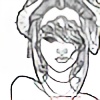
Thank you very much! Your advice has been of great help to me.
👍: 0 ⏩: 0
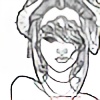
Oh, nevermind i was able to figure it out...Thank you for the tutorial! It was very, very helpful!
👍: 0 ⏩: 0

This wonderful artwork got featured
:: Once Upon a Star - a starry feature ::
Hope you don't mind 
👍: 0 ⏩: 1

Of course I don't mind, thanks a lot for the feature.
👍: 0 ⏩: 0

i really love your tutorial 
👍: 0 ⏩: 1

Oh, I didn't notice I didn't even mention the name of the Ctrl-T tool. 
👍: 0 ⏩: 0

Very helpful, I use GIMP and I can make stars easily with the gradient flares, but now I have Photoshop and needed a way to make stars, this is a great help
👍: 0 ⏩: 0
| Next =>











































